Search for contracts in the Contract Management Hub
Contracts located in P2i Downstream Dashboard are found in the  Contract Management Hub app.
Contract Management Hub app.
These are some methods to help locate the contract when there are multiple pages of contracts:
Note All methods listed are performed from the Contract Management Hub app.
-
From the P2i Downstream Dashboard, click
 Contract Management Hub app.
Contract Management Hub app.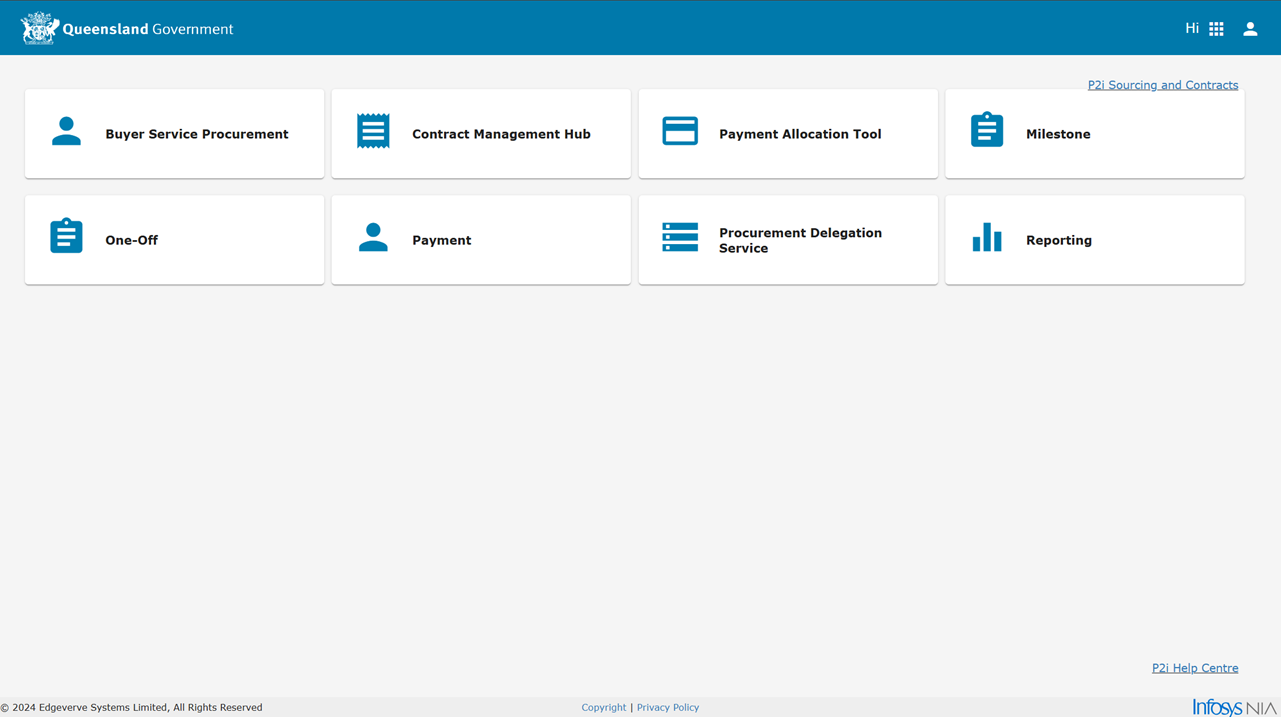
The contracts the user has been added to for organisations are listed.
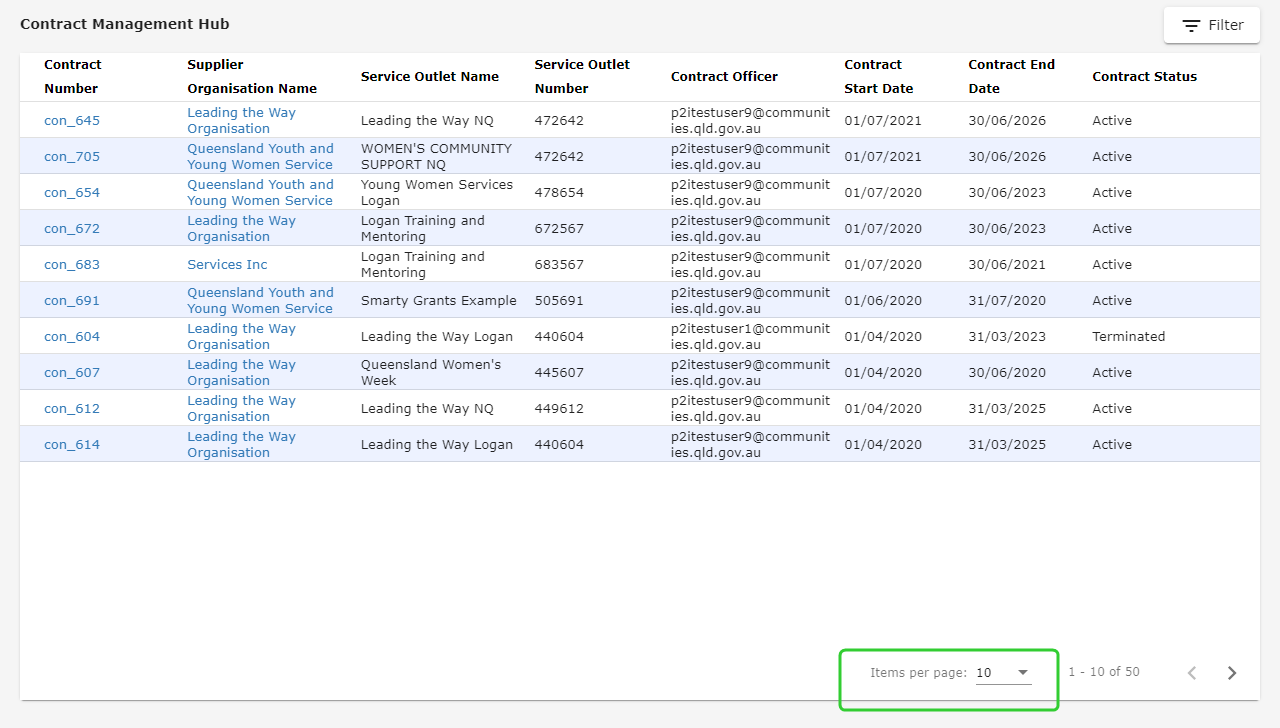
-
Click the Contract Number.
Change the Items per page and use column sorting
-
Click the Items per page dropdown.
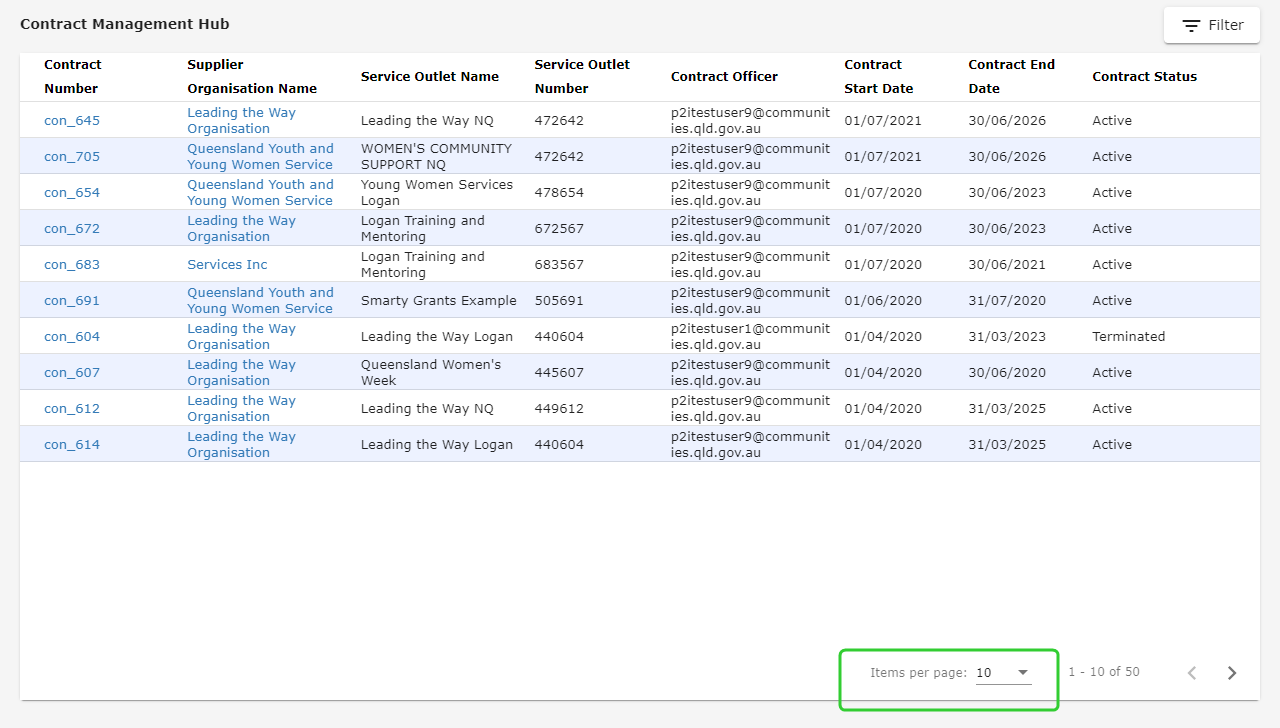
-
Set to 10, 25 or 50.
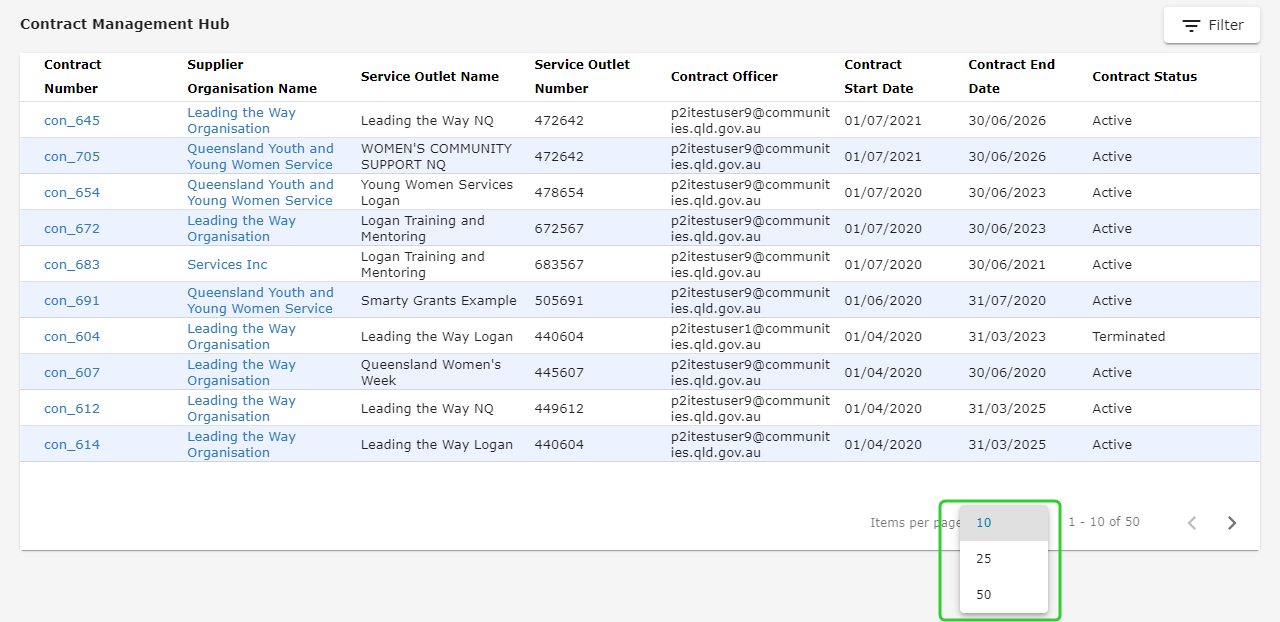
-
Click the column heading (e.g. Contract Number) to sort the contract numbers in ascending order. Click the same column heading to sort the contract numbers in descending order.
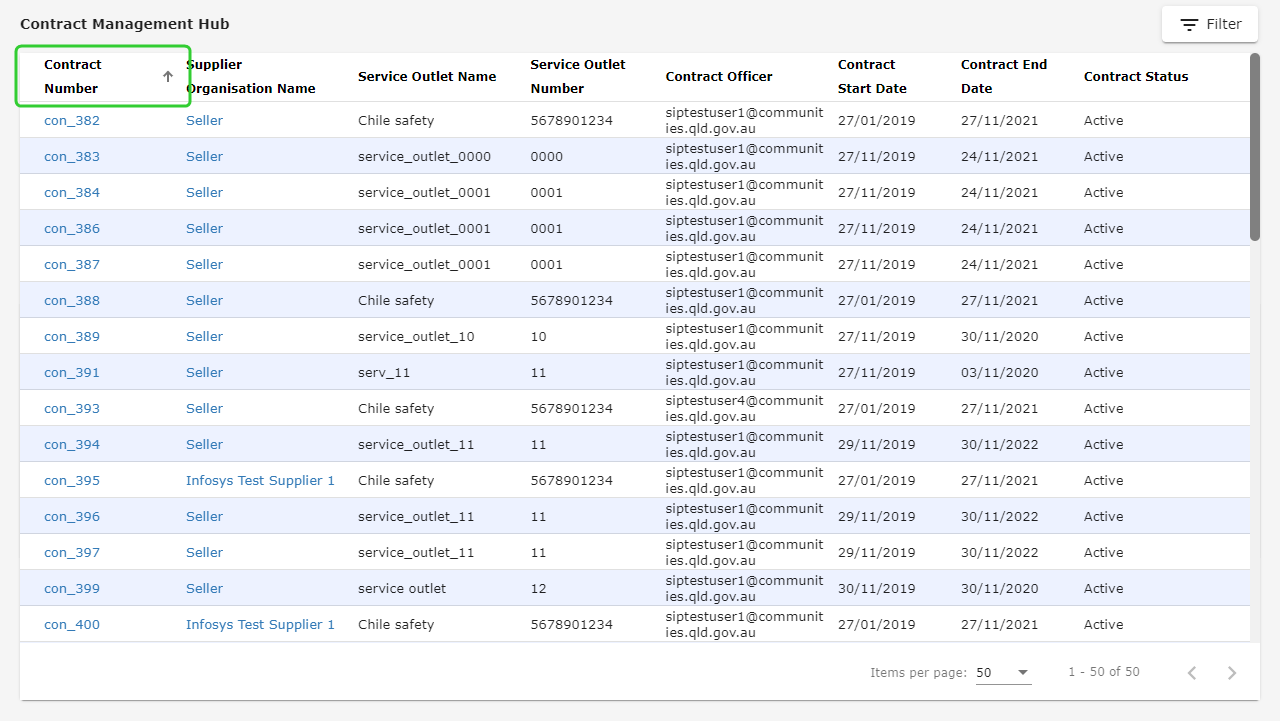
Search using the filter button
-
Click
 .
.Tip Click
 again to hide the filter section.
again to hide the filter section.Note The filter will search the fields Contact Number, Supplier Organisation Name, Service Outlet Name, Service Outlet Number and Contract Officer for the text you entered anywhere within those fields.
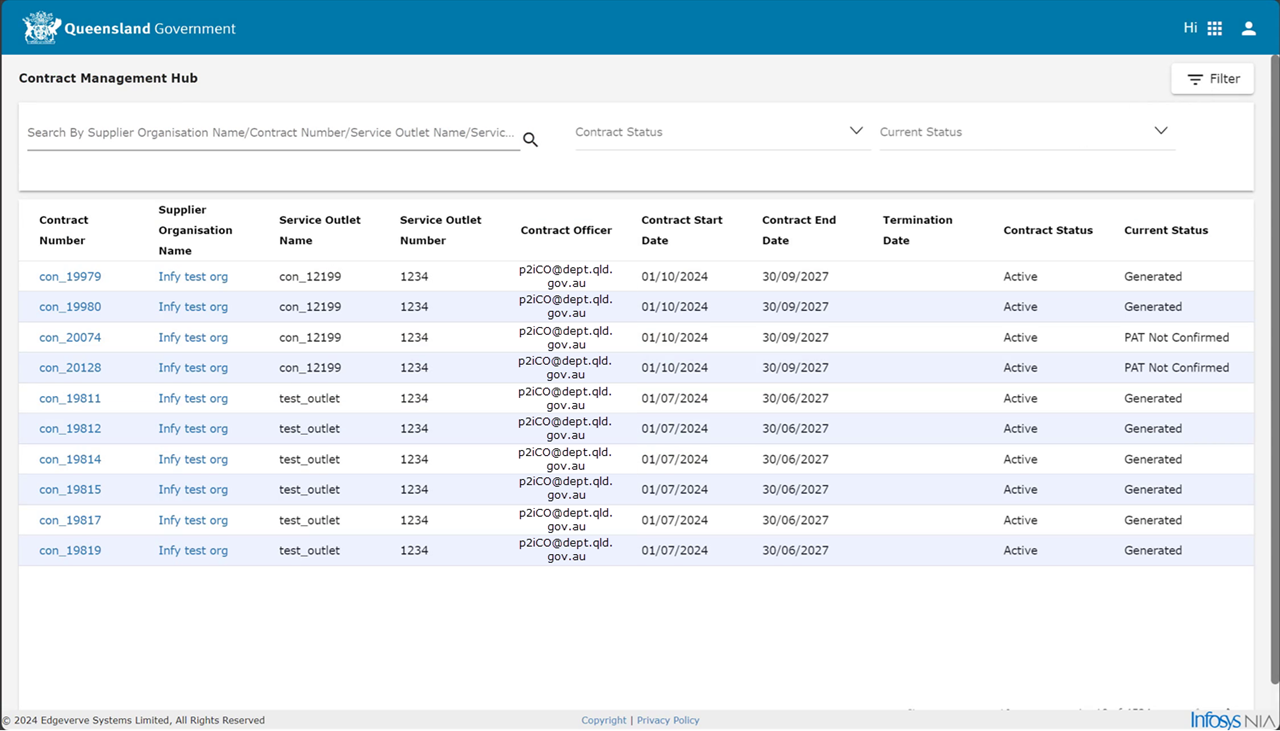
-
Enter the contract number and click
 .
.Tip You can also search by supplier organisation name, service outlet name, service outlet number, or contract officer.
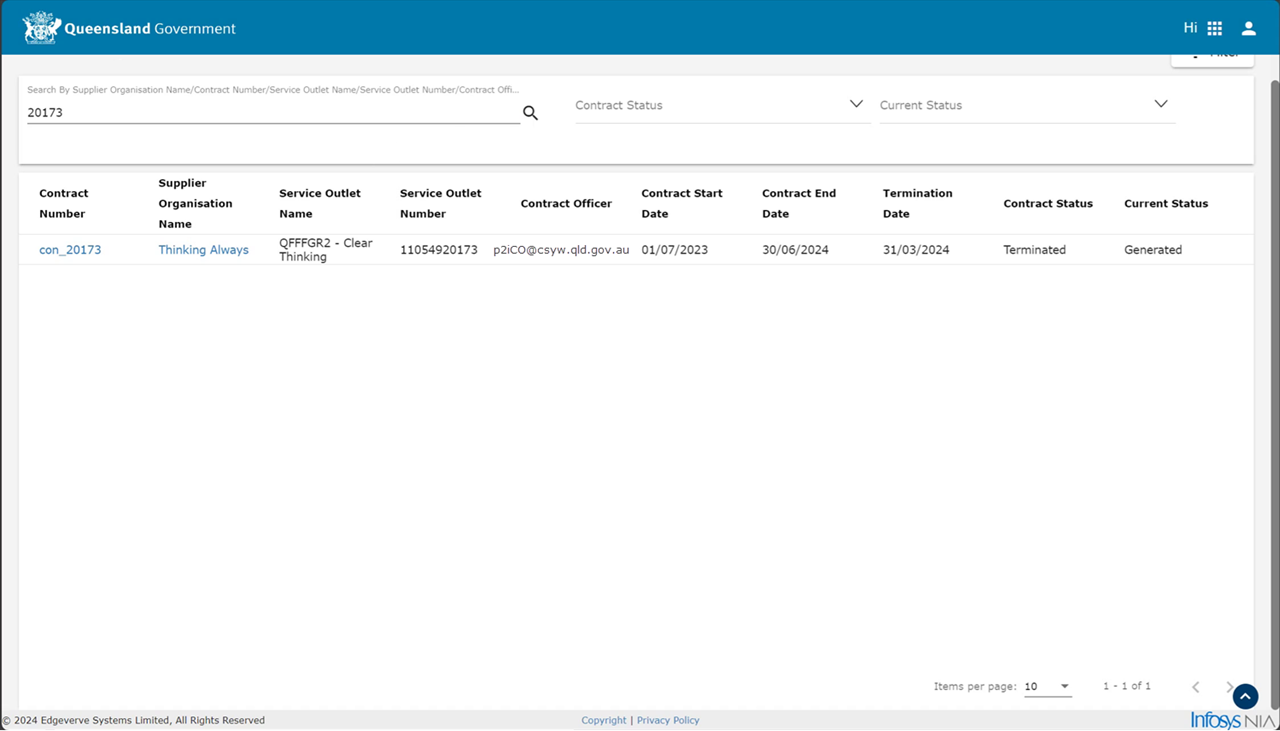
-
Click the contract number to open the contract.
Search using the Contract Status dropdown
To filter for contracts by contract status:
-
Click
 .
.Tip Click
 again to hide the filter section.
again to hide the filter section.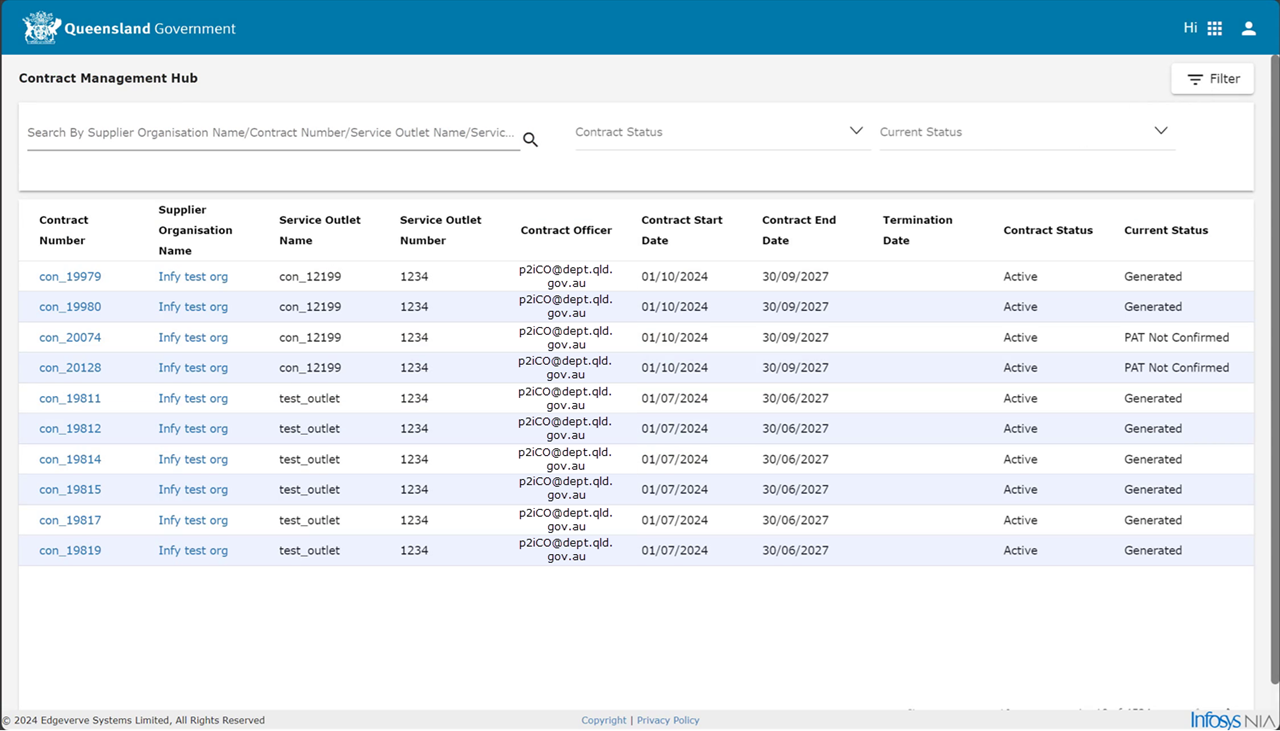
-
Click the Contract Status dropdown and select one or more Status values from the list.
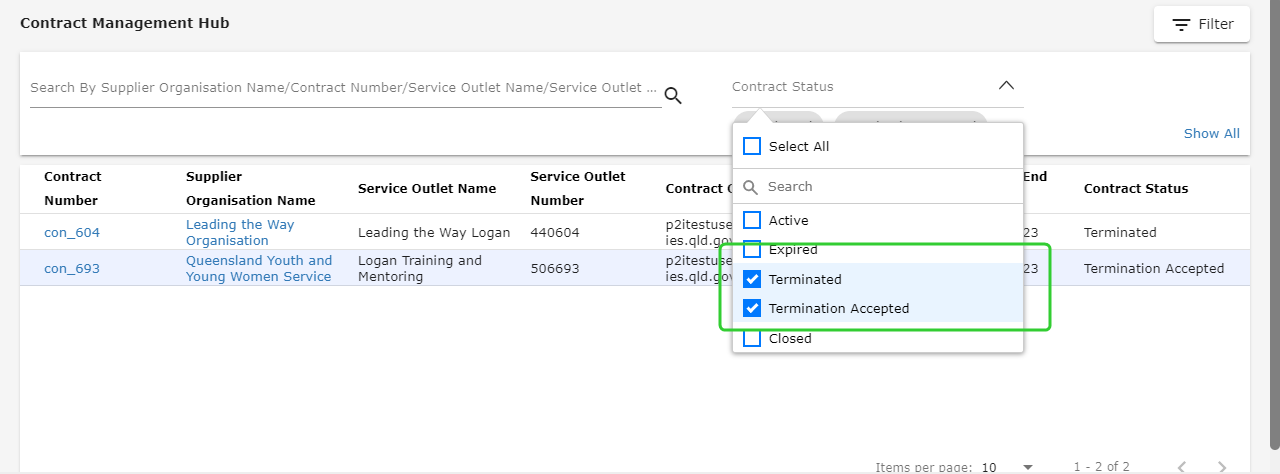
Tip If values are selected, remove the selections to show all contracts.