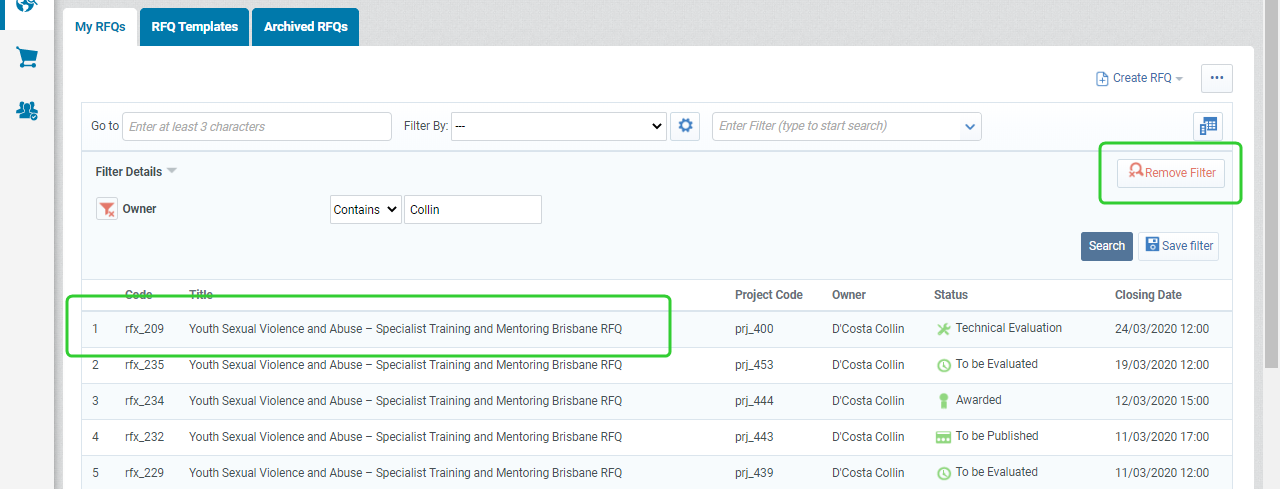Using the My RFQs list to search for RFQs
All RFQs that a P2i user can view are available to them in the My RFQs list. Once you access the My RFQs list, you can use various methods to locate the RFQ that you want to open.
Tip Follow this guide for searching for Requests for Information (RFIs).
-
Searching for RFQs using the RFQ code or RFQ title
-
Changing the default filters
-
Searching for RFQs using the custom filters
Searching using the RFQ code or RFQ title
To search for an RFQ using My RFQs:
-
Click My RFQs in the Quick Links area.
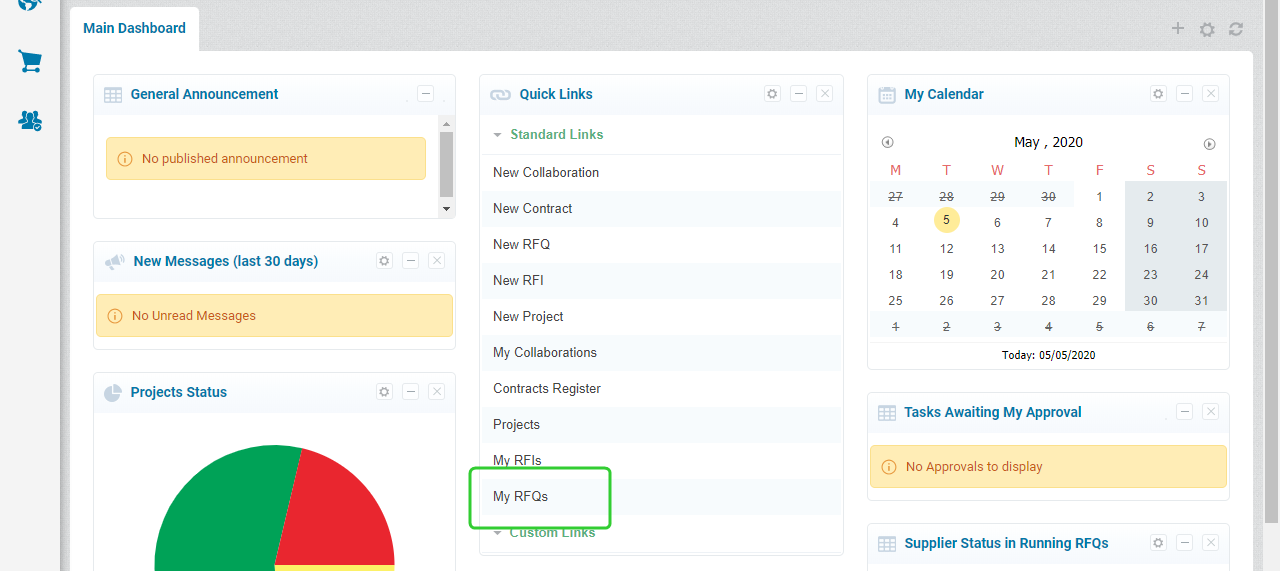
-
Enter the RFQ code in the Go to field.
Note The RFQ code will appear highlighted in the search result.

-
Click the search result to open the RFQ.
Tip Hovering your mouse over a search result will highlight your choice.
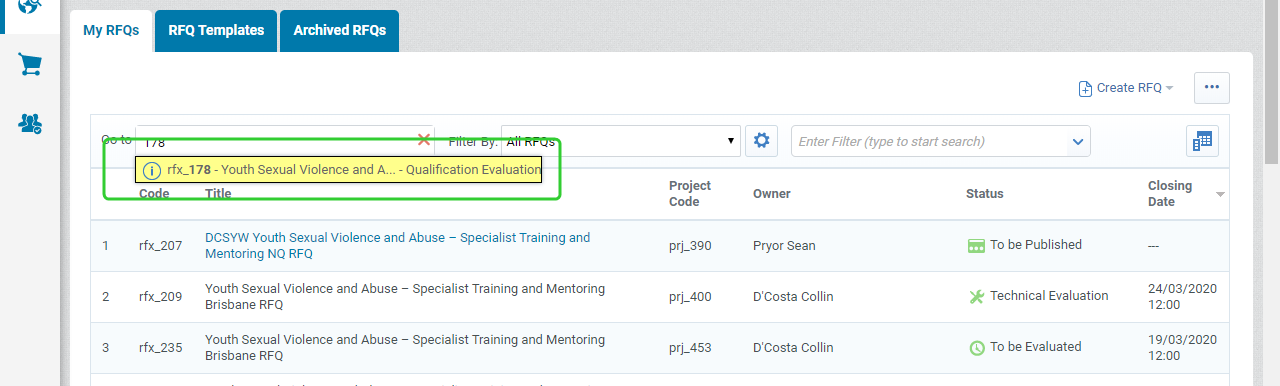
-
Or, enter the at least 3 characters of the RFQ Title in the Go to field.
Tip Hover your mouse over the Indicator icon to reveal the full text of the RFQ code, RFQ title and status.

-
Click the RFQ item you want to open.
Tip Hovering your mouse over a search result will highlight your choice.
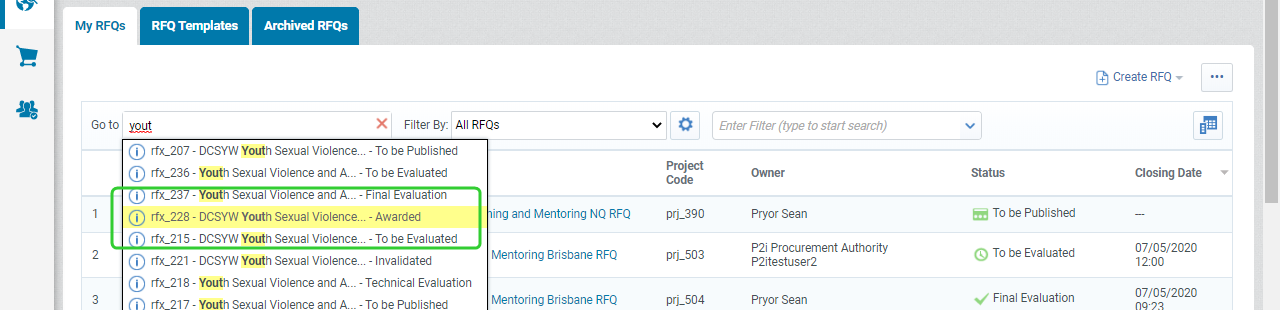
Changing the default filters
You can also locate RFQs quickly by using the default filters. There are seven default RFQ filters including the All RFQs filter that you can use to display the list of RFQs. A useful filter to access is Recently Viewed RFQs. You can also configure the default filters to change the way the list displays.
To change the default filter:
-
Display the list of filters.

-
Select Recently Viewed RFQs from the list.

-
Use the Go to field to search for a RFQ or open a Recently Viewed RFQ.
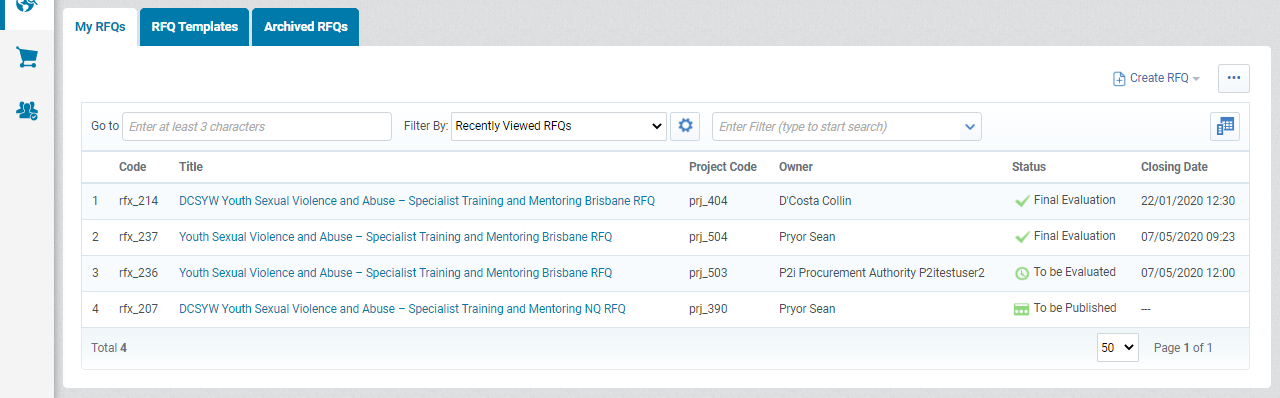
-
Click the Cog icon to configure the default filter.
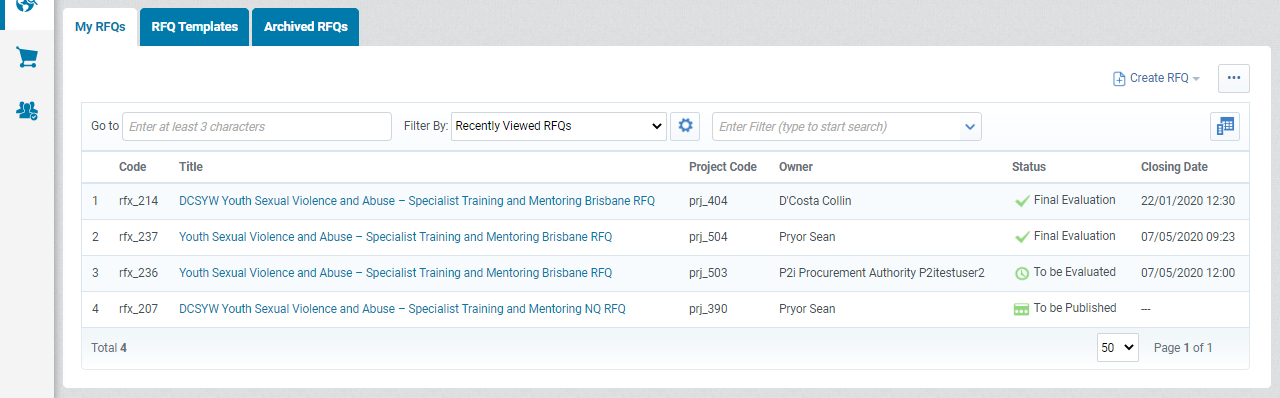
-
Select Recently Viewed RFQs and change the Default Filter option to Yes.
-
Click Save.
-
Click the Cog icon to close the configuration pane for the Default Filter.
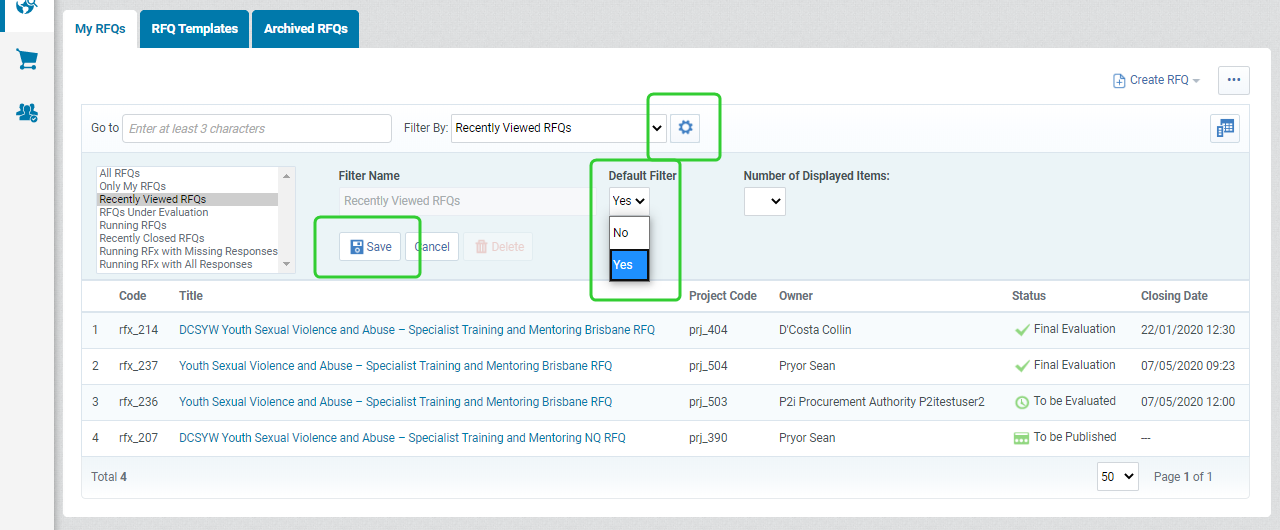
Note The Recently Viewed RFQs filter will stay as your default as indicated by the (D).
Searching for RFQs using the custom filters
The Custom Filters allow you to search on other criteria, such at the owner of the RFQ or the Category.
To use the custom filters:
-
Display the list of custom filters.
Tip You can also enter at least 3 characters of the filter name.
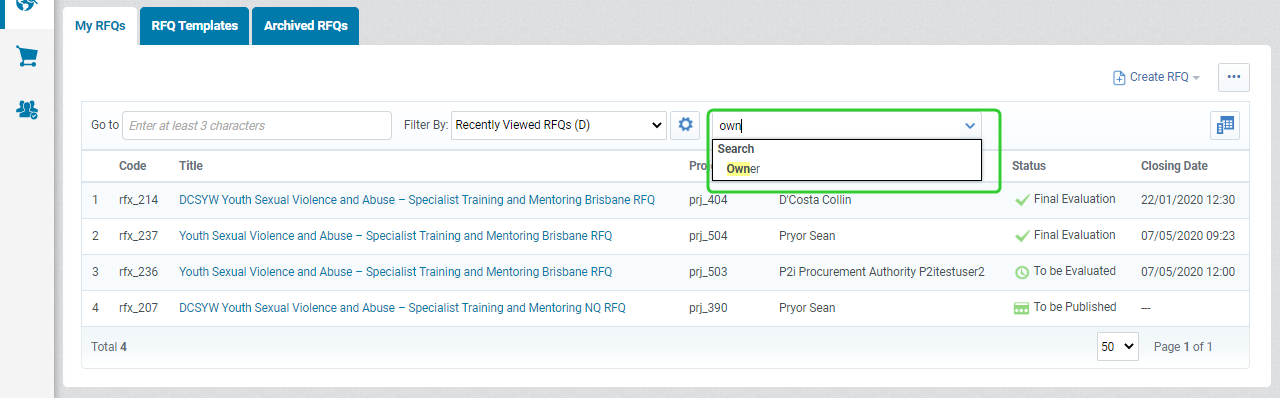
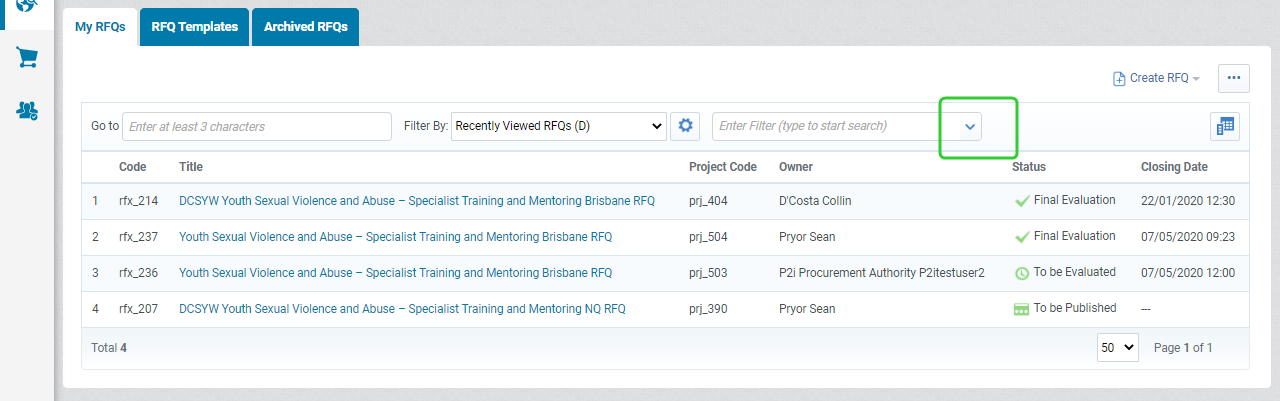
-
Select a filter option from the available list.
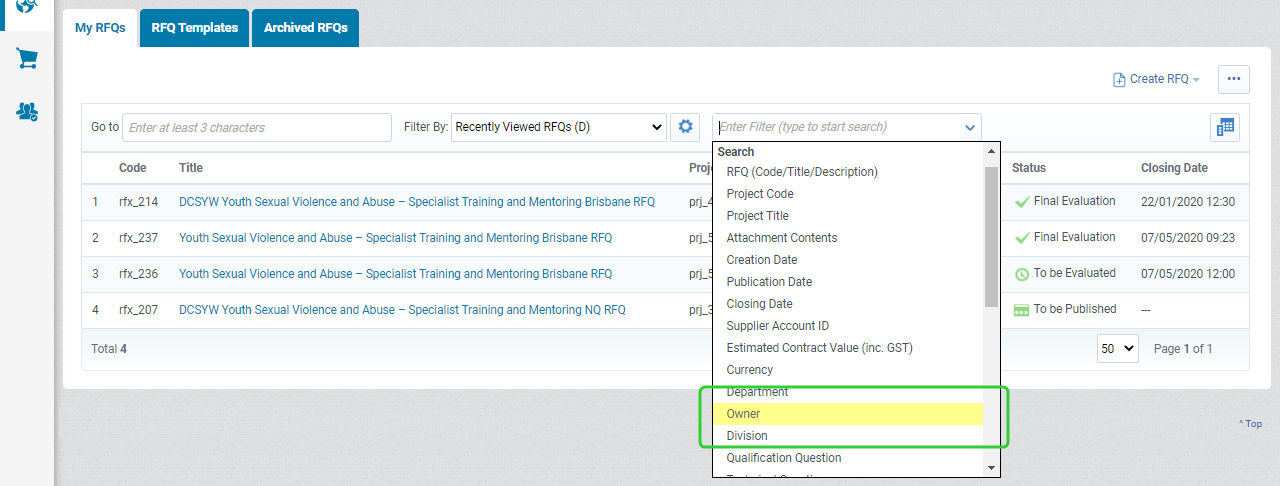
-
Enter the search term and click Search.
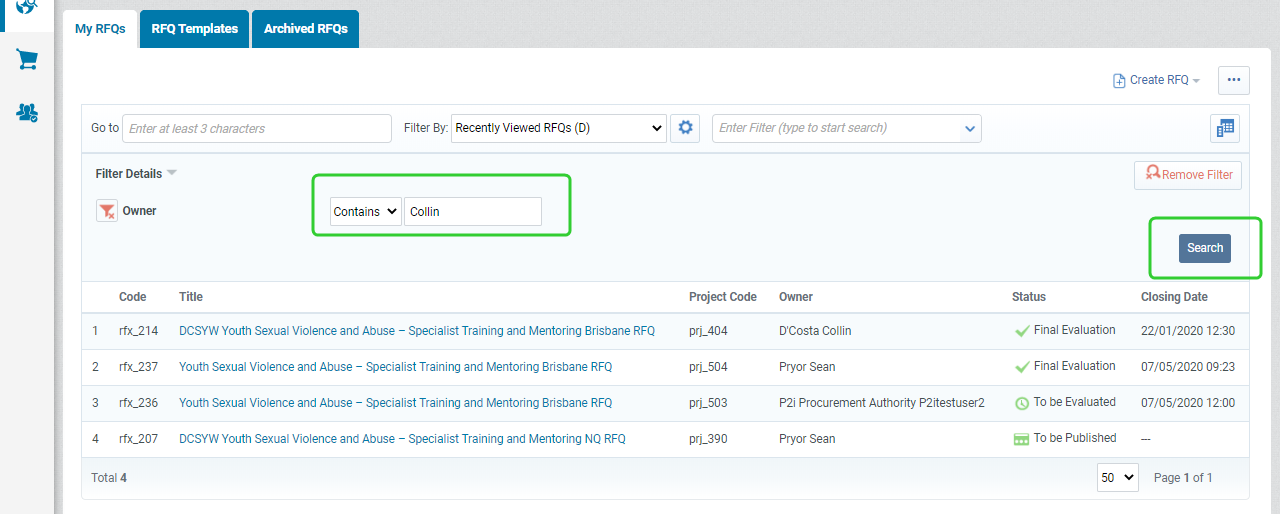
Tip The search parameter will default to Contains. You can also select Begins with or Equal to.
-
Click the RFQ title to open the RFQ or click Remove Filter to return to the unfiltered list.