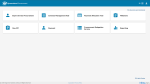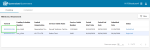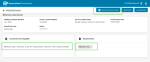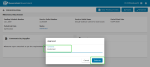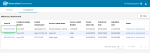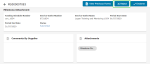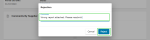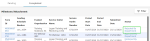Assess (endorse or reject) a Milestone Report
-
Login to the Contract Management Portal. (Refer to Options to access the Contract Management Portal)
-
Click
 Milestone app.
Milestone app. -
Click the Form Id number (i.e. MS0000XXX) to commence the process to assess the milestone report.
Tip The P2i Contract Officer can view all Milestones assigned to them.
Milestone/Attachment work items
 Work Item is known by many names ... report, acquittal, form, work order. for each Service Outlet displays in the Pending list with the Submitted Date and Status displayed as Submitted or Rejected.
Work Item is known by many names ... report, acquittal, form, work order. for each Service Outlet displays in the Pending list with the Submitted Date and Status displayed as Submitted or Rejected.Click
 to narrow down the list and filter for a value in the Funding Schedule Number (i.e. the contract number), Funded Organisation, Service Outlet Name, or Service Outlet Number.
to narrow down the list and filter for a value in the Funding Schedule Number (i.e. the contract number), Funded Organisation, Service Outlet Name, or Service Outlet Number. -
Review the work item.
-
Make an assessment and chose the respective button - Endorse or Reject.
 Assessment outcome - Endorse a Milestone Report
Assessment outcome - Endorse a Milestone Report
-
Click Endorse.
-
Enter relevant Comments and click Endorse.
Note Comments are viewable by the P2i Contract Manager.
-
Click Go To Completed.
Note The Status of the work item displays as Endorsed By Department.
The P2i Contract Manager is now able to approve (or reject) the Milestone's assessment outcome. Refer to Approve (or reject) an endorsed Milestone Report.
 Assessment outcome - Reject a Milestone Report
Assessment outcome - Reject a Milestone Report
Note It is important the P2i Contract Officer notify appropriate staff in the Funded Organisation as required.
-
Click Reject.
-
Enter relevant Comments and click Reject.
Tip Comments are viewable by Funded Organisation staff.
Please provide meaningful comments.
-
Click Go To Completed.
Note The Status of the work item displays as Rejected By Department.
The work item is returned to the Service Outlet Data Entry for rework and resubmission.
-