Attach approved contract set up documents to a funding schedule
Once you have created the contract you can now attach the contract set up documents.
These can include:
- the Value Risk Matrix
- the draft contract management plan/checklist
- the contract management plan/checklist
- the Funding Memorandum of Approval (where not already captured in the RFQ process).
- other forms as appropriate.
Tip Attach a copy of the contract to the "other forms as appropriate" section so that the P2i Senior Director can access and review when approving.
To attach the approved contract set up documents follow the instructions:
-
Return to the Create, Set-up and Approve Contract task.

-
Scroll down to the Auto Create Template links. section and click Approval for Contract set up documents.
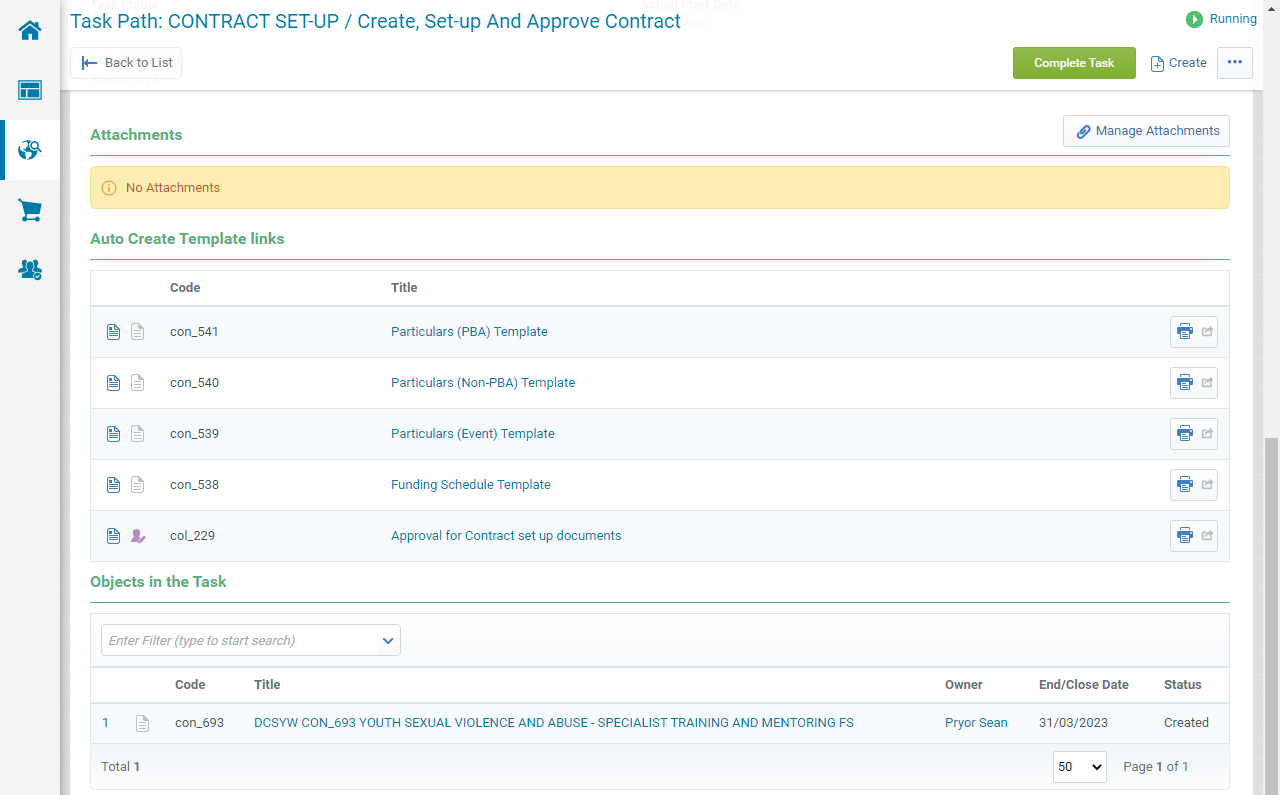
-
Enter a Title and click Create.
Note Follow the same naming convention used for the Contract Title.
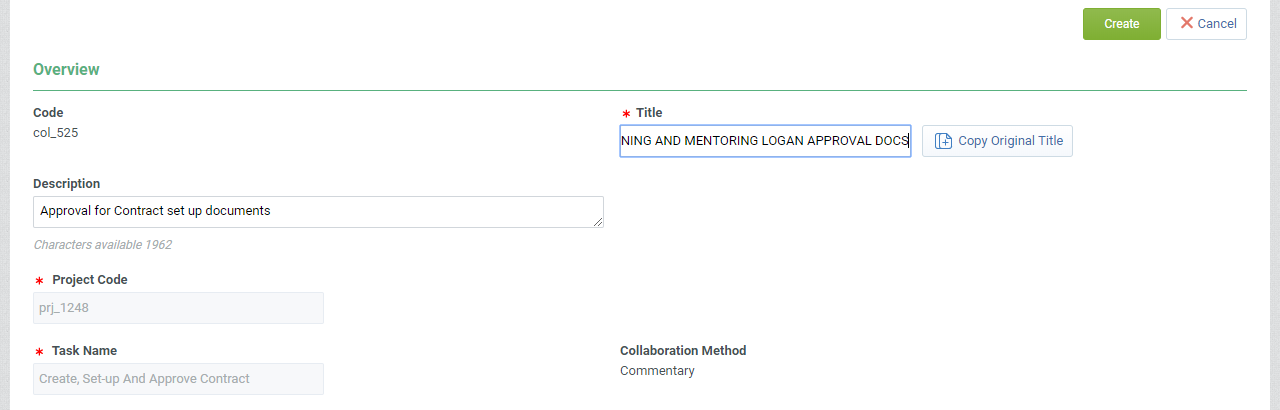
-
Click Edit Response.
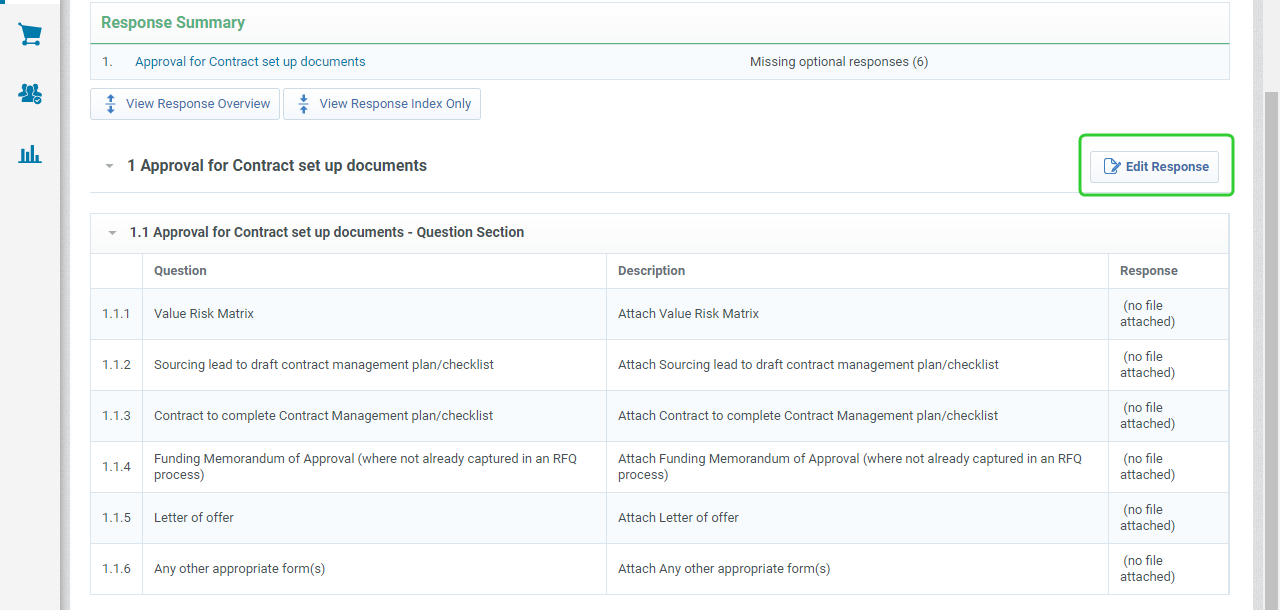
-
For each document, click to attach file.
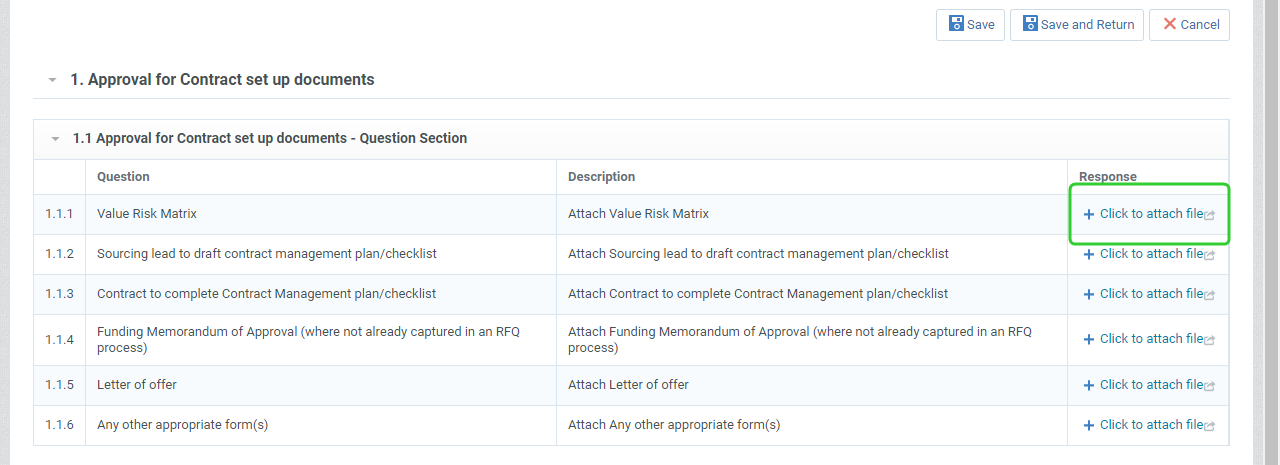
-
Drag and drop your files into the area.
Tip Click Select Files to Upload to select the file instead of using drag and drop.
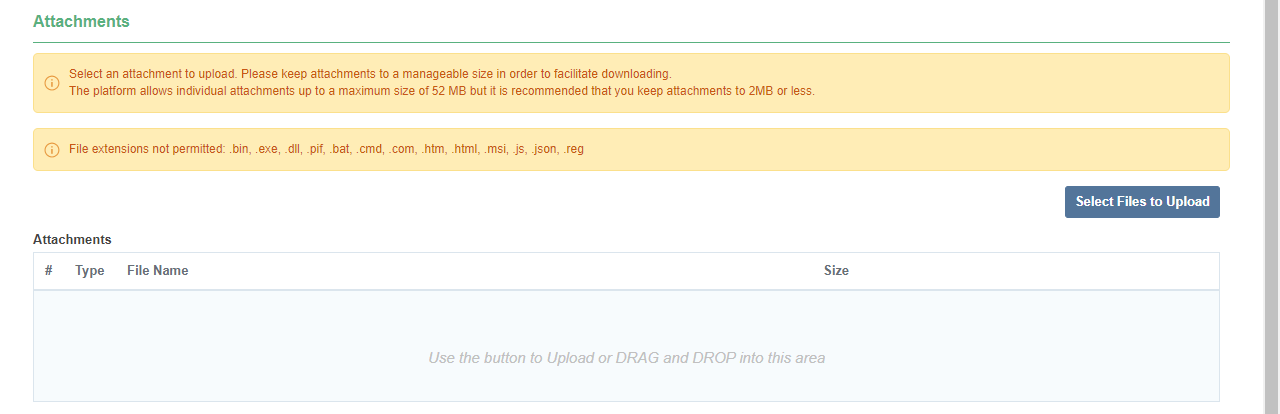
-
Click Confirm.

-
Continue to attach the required approval documents.
Tip Click the Bin icon to delete the uploaded attachment or click the Recycle icon to replace the uploaded attachment.

It is recommended that you attach a draft copy of the contract for the P2i Senior Director to view during the approval stage. -
Click Save and Return when complete.

-
Click Complete and Show Project Team.
Warning You must click Complete and Show Project Team so that anyone on the project team can view the documents.

-
Return to the Create, Set-up and Approve Contract task.

Note The next step in setting up the funding schedule is to link the funding schedule to the associated Funding and Service Details. Refer to Link the FS to an FSD.