Generate a draft of the contract
Once the contract details have been completed, you can now generate a copy of the contract to be included when requesting approval from the P2i Senior Director.
The first step is to create a draft in P2i:
-
Click Contents Management and then click Master Document.
-
Click Create New Proposal
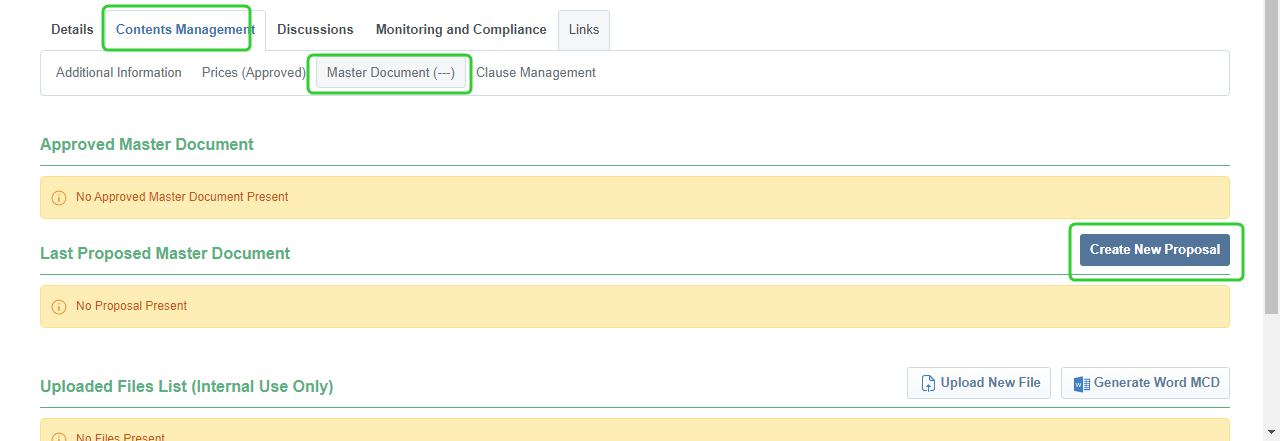
-
Leave Select Proposal Origin set to From the latest Clause Revision.
-
Click Create New Proposal
Note The warning indicators are a reminder that these reports were not selected for this contract. If you have forgotten to select a report, click the ... button and select Delete Proposal. Return to the Additional Information screen and select any missing reports.

-
Click Confirm Final Approval.

-
Click Approve.

-
Click View Document.
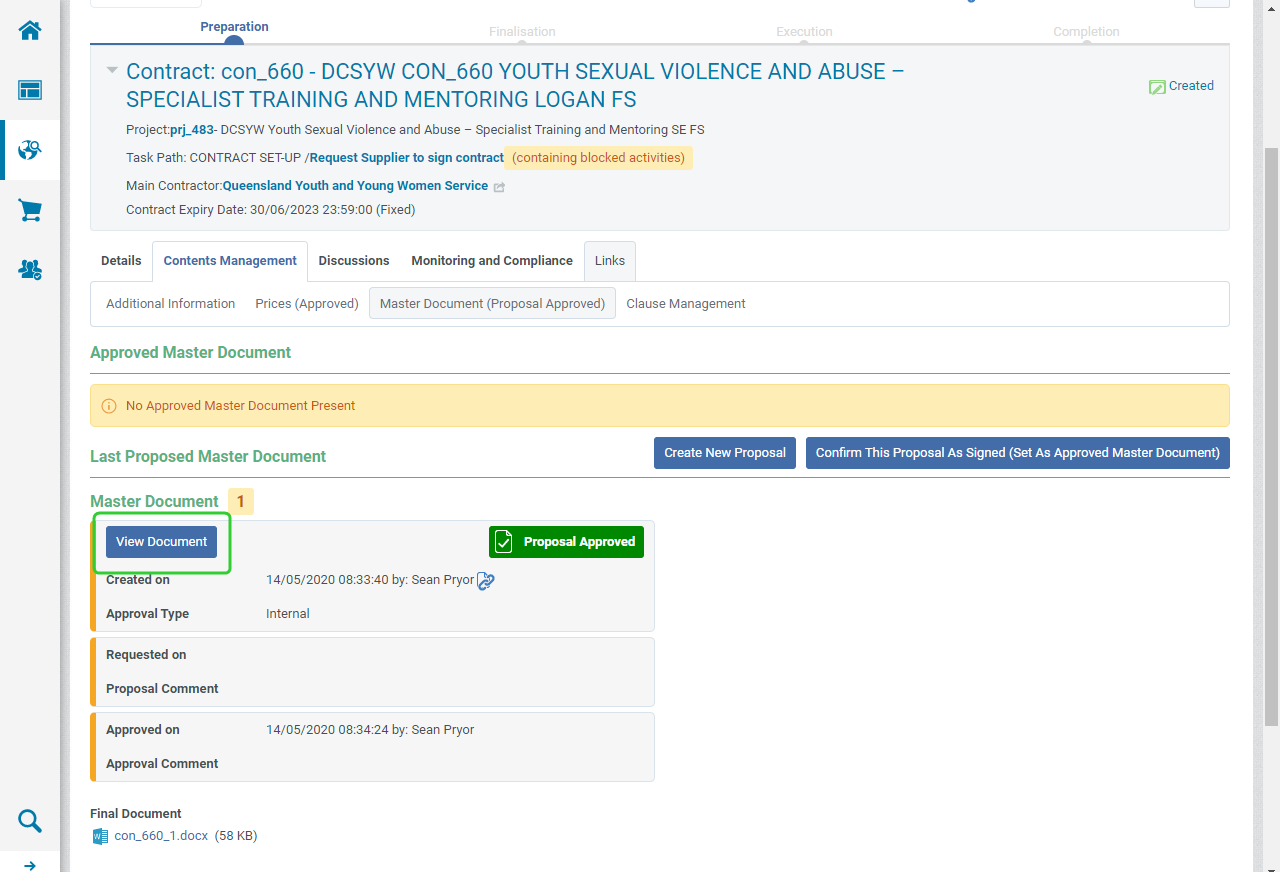
-
Review the Contract and click Back when done.

Note Now attach a copy of the Contract to the approved set up documents list. Refer to the topic, Attach approved contract set up documents to a funding schedule.